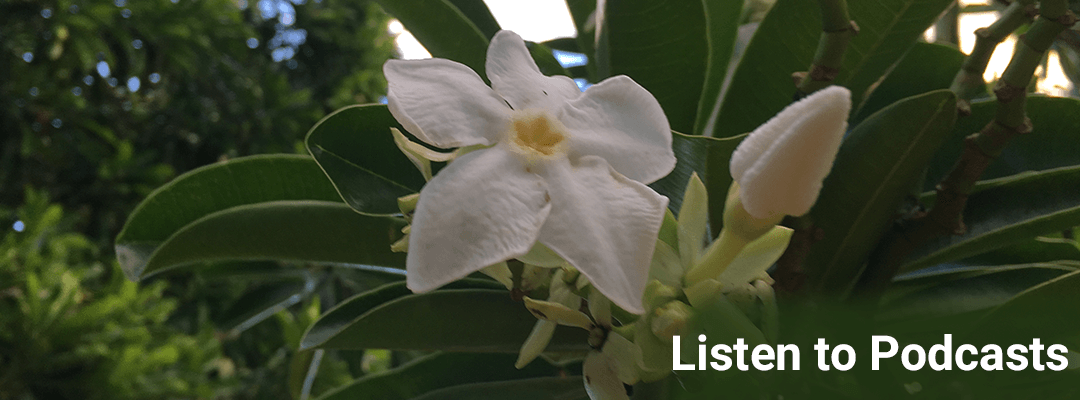
Excel Video 74 Chart Titles
Excel Video 74 reviews the Chart Title menu and demonstrates some ways to format your chart’s title. The Chart Title menu allows you to either remove the chart title, center the title inside the top of your chart, or to make the chart smaller and place the title above...
Excel Video 73 Inserting Highlights Into Charts
Excel Video 73 demonstrates three types of objects you can add to Excel 2007 charts. You can easily add a picture, a wide variety of shapes, or a text box to a chart in Excel 2007. You may not need a sunset on your charts (unless you’re tracking progress toward a goal...
Excel Video 72 Column Charts
Excel Video 72 reviews the different types of column charts that are available in Excel 2007. You’ll learn the difference between a Clustered Column and a Stacked Column and see the different shapes available in column charts. If you want to keep up with Hollywood,...
Excel Video 71 Chart Design Options
Excel Video 71 introduces three chart design options that can help you quickly customize your chart. First we’ll discuss Quick Layout, which offers a variety of preset, chart-type-specific options to customize your chart. These layouts can help you add titles, labels,...
Excel Video 70 Introducing Excel 2007 Charts
Excel Video 70 introduces charts, a powerful tool to convey lots of information in Excel 2007. We’ll start with how to find charts in the Excel 2007 menus and a couple of ideas on how to select data for charts. I expect to have a variety of videos on charting in Excel...
Excel Video 69 VLOOKUP x 2
Truth in advertising. Excel Video 69 is more complicated than most of these videos. I have a detailed table of partner’s equity transactions during the year and want to write one formula to pull specific rows and columns out of the detailed table to get a summary of...
Excel Video 68 Nesting Functions in VLOOKUP
Excel Video 68 shows how to nest functions, or put a function inside another function, in Excel. VLOOKUP is a powerful function, but it is even more powerful if you can combine other Excel functions inside VLOOKUP. In Video 68, we have a table of patients and ICD-9...
Excel Video 67 VLOOKUP in Two Tables
Excel Video 67 is a practical example of how an anesthesiology practice uses VLOOKUP in two different tables to make sure they aren’t missing any patients. Every month the practice compares a hospital report of patients treated to a practice report of patients treated...
Excel Video 66 When VLOOKUP is True
Excel Video 66 shows an example when you’ll want to find an approximate match (TRUE) instead of an exact match (FALSE) with VLOOKUP. The example shows some patient satisfaction scores from a survey. The survey answers range from 1 to 5, but the values go out to one...
Excel Video 65 Concatenate to VLOOKUP
Excel Video 65 covers a common problem in VLOOKUP, what to do when there’s a problem with the data you’re looking up. In the video example, the accounting data has an account number and a department number. There are several departments using each account number, so...
Excel Video 64 Matching Data Types for VLOOKUP
Excel Video 64 warns about a common data mismatch problem when using VLOOKUP. When Excel looks up a value using VLOOKUP, the data types have to match for Excel to find a match. If one value is stored as a text and the other value is stored as a number, Excel will...
Excel Video 63 Exact vs Approximate Match and IFERROR
Excel Video 63 introduces the difference between exact and approximate matches in the VLOOKUP formula. You’re familiar now with the first three fields in VLOOKUP, what to look for, where is the data table, and what column of information do you want to look in. The...
Excel Video 62 Multiple VLOOKUP Columns
Excel Video 62 uses the same example as Excel Video 61, adding the wrinkle that you can look up multiple columns in the same table. Notice that my diagnosis code reference table has three columns, the diagnosis code, the diagnosis description, and the diagnosis...
Excel Video 61 Introducing VLOOKUP
Excel Video 61 is the first video in a new series covering VLOOKUP. If you’ve never seen VLOOKUP before, you’ll find it to be a real time-saver when it comes to managing multiple sets of data. If you’re familiar with VLOOKUP, stay tuned. Once we’re through the...
Excel Video 60 Stop if True
Excel Video 60 wraps up our discussion of Conditional Formatting with a discussion of the Stop If True box in the Conditional Formatting Rules Manager. The Stop If True box was included in Excel 2007 to support compatibility with prior versions of Excel. Older...
Excel Video 59 Manage Conflicting Rules
Excel Video 59 continues our review of what Excel does when multiple Conditional Formatting rules are applied to the same cell or range of cells. Excel has a Conditional Formatting Rules Manager window that shows all of the conditional formats applied to a given cell...
Excel Video 58 Manage Rules
Excel Video 58 introduces the idea of multiple conditional formatting rules applied to the same range of cells. For example, the video highlights a range of cells using color scales and then wants to bold the highest cell value in the range. Excel Video 58 introduces...
Excel Video 57 Find and Clear Conditional Formatting
Excel Video 57 is a short, easy discussion on how to find conditionally formatted cells and how to clear conditional formatting from cells. The find menu will help you find conditionally formatted cells. The find menu will also help you find cells with formulas, cells...
Excel Video 56 Formulas in Conditional Formatting
Excel Video 56 shows how to conditionally format cells based on a formula. If the formula is true, Excel formats the cell. To understand the example, you need to understand how the OR function and the WEEKDAY function work. The OR function returns true if any of the...
Excel Video 55 Above or Below Average
Watch Excel Video 55 to learn how to conditionally format cells that are above or below the average of the cells in your range. There’s also an option to format cells that are 1, 2 or 3 standard deviations above or below the average. Please watch carefully and tell me...
