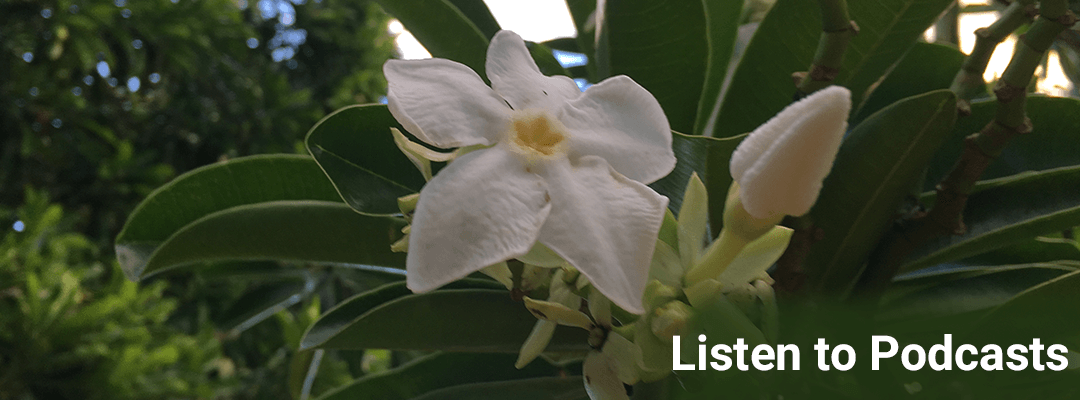
Excel Video 94 Controlling Your Chart Range With a Spin Button
Excel Video 94 continues our discussion of whiz-bang ways to update your chart ranges. Last time we added a scroll bar to control the chart range. Today, we’ll try spin buttons. Spin buttons are simply an up arrow paired with a down arrow that we’ll use to change the...
Excel Video 93 Adding A Scroll Bar to Control Your Chart Range
Excel Video 93 gets even fancier by adding a scroll bar right above the chart that automatically controls the number of columns in the chart. To get the scroll bar and other tools, you need to add the Developer tab to your ribbon. I’ll show you how to add that, and...
Excel Video 92 Using OFFSET with Bigger Ranges
Excel Video 92 continues our discussion about using OFFSET to make interactive charts. There are two things I’d like to show you in this video. First, notice how that when I change cell G14, the cell I named Include, the title of the chart changes to reflect the...
Excel Video 91 Using OFFSET to Create Interactive Charts
Excel Video 91 starts to showcase the power of what OFFSET can do for your charts. Now that we’re more familiar with OFFSET, we can not only increase the range of the chart to account for more data, we can automatically control the number of columns in the chart by...
Excel Video 90 Get a Drop-Down Box Without Programming
Excel Video 90 takes a quick break from OFFSET to show you how to create a drop-down box like the one in Excel Video 89. Hopefully you saw the drop-down box I created as part of Excel Video 89 to show the components of the OFFSET function for Year, SanDiego, and...
Excel Video 89 Multiple OFFSETs and COUNTA
Excel Video 89 takes our discussion of automatically updating charts using OFFSET three steps further. We’ll start by looking at the chart from Excel Video 88. Note that the numbers in row 2 are set up with OFFSET so as we add more data, the numbers part of the chart...
Excel Video 88 Using OFFSET With Data in Columns
Excel Video 88 continues our discussion of OFFSET. Instead of having our data in rows (so OFFSET’s height is variable and the width is 1), the data is in columns (so OFFSET’s height is 1 and the width is variable.) Just like in the last video, one of the tricks is to...
Excel Video 87 Getting Started with OFFSET
Excel Video 87 is our first take at the OFFSET function in Excel. Understanding how OFFSET works is critical to unlocking powerful, automatically updating charts. We’ll go through a complete example in Excel Video 87 and then do a similar example in Excel Video 88....
Excel Video 86 Creating and Using Names in Charts
Excel Video 86 walks you through two of the three steps to use OFFSET to automatically update charts as we discussed in Excel Video 85. You’ll remember Excel Video 85 explained the need to use OFFSET, define a name, and use that name as the chart’s data source for a...
Excel Video 85 Automatically Updating Charts with OFFSET
Excel Video 85 starts our discussion of OFFSET, a powerful Excel function you can use to update your charts automatically. If you’ve missed some of the basics of charting videos because you’re familiar with charts in Excel, it’s time to start watching again. We’re...
Excel Video 84 Adding Noncontiguous Data to a Chart
Excel Video 84 shows you two ways to add noncontiguous data to a chart. Noncontiguous data is data that isn’t stored next to your existing chart data. You can easily add that data to your chart by copying the data (including appropriate headings), selecting the chart,...
Excel Video 83 Adding Contiguous Data to a Chart Manually and Automatically
Excel Video 83 demonstrates two methods to add contiguous data to a chart. Contiguous simply means that the data you want to add to a chart is right next to the existing chart data. There are several ways to add data to a chart. I’ll demonstrate two in Excel Video 83....
Excel Video 82 Plot Area
Excel Video 82 is a cool way to add some color to your chart. The area of the chart where the data is actually plotted is called the Plot Area. You can change the background of the Plot Area from the default white to a solid color, a gradient fill, a texture, or any...
Excel Video 81 Gridlines
Excel Video 81 is a quick look at Gridlines in charts. I’ll demonstrate the difference between major and minor gridlines for both the horizontal and vertical axis. This is pretty straightforward and there aren’t many formatting options, either. The ability to tweak...
Excel Video 80 Vertical Axis Options
Excel Video 80 focuses on how to change and format the Vertical Axis. It’s easy to change the units (thousands, millions, etc.), which side of the chart the Axis is on, and to reverse the axis so the lower values are on the top of the chart. The heart of Excel Video...
Excel Video 79 Horizontal Axis Options
Excel Video 79 reviews some of the options for formatting the Horizontal Axis on charts. It’s easy to reverse the order of categories on the axis (from Dr. D to Dr. A and vice versa) and to hide the horizontal axis if you need to. Many of the Axis Options for the...
Excel Video 78 Data Tables
Excel Video 78 explains Data Tables. Data Tables are an easy way to show the data you’re charting as part of the chart. The more features you add to a chart, less room there is for the actual chart. Watch Excel Video 78 to see how to include the Chart Legend as part...
Excel Video 77 Data Labels
Excel Video 77 covers Data Labels, a way to label your chart data with the numbers behind the graph. Sometimes you’ll find it helpful to not just chart the data, but to show the detail of the data on the chart. Some doctors may benefit from the graphical or visual...
Excel Video 76 Chart Legends
Excel Video 76 offers a variety of different ways to customize a Chart Legend, a key on the chart that shows which colors represent which data. You can easily move a Chart Legend to a variety of places on a chart, or you can drag the legend wherever you need it. You...
Excel Video 75 Axis Titles
Excel Video 75 introduces Axis Titles, a way to add a description to the horizontal and/or the vertical axis. Many well-designed charts don’t need an additional description for either axis. In the collections example, by titling the chart, “Collections,” including...
