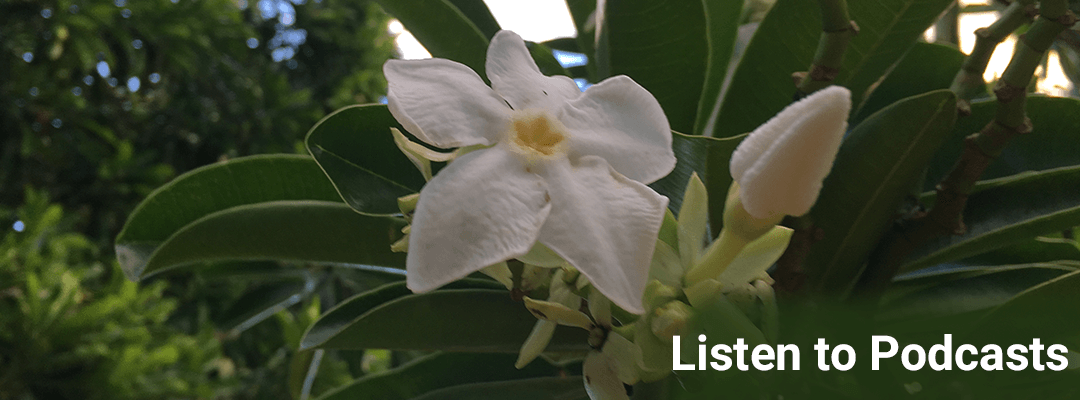
Excel Video 54 Top or Bottom Rules
Excel Video 54 is a straight-forward demonstration of how the Top or Bottom Rules work in Conditional Formatting. It’s easy to format the highest or the lowest items in a list, or with one click, you can highlight the highest or lowest percentage of values in a list....
Excel Video 53 Conditional Formatting Errors and Blanks
Excel Video 53 shows an easy way to format all blank cells or error cells in part or all of your spreadsheet. If you have a spreadsheet with a lot of data or a lot of calculations, it’s very helpful to highlight cells with potential problems. The other thing I...
Excel Video 52 Format Based on Values
Excel Video 52 continues our discussion of Conditional Formatting. We’ve been through each of the major Conditional Formatting categories in prior videos. Starting with Excel Video 52, we’ll now go through the six Rule Types in the New Formatting Rule window. Many of...
Excel Video 51 Icon Sets, Part 2
Excel Video 51 demonstrates more ways to use Icon Sets in Conditional Formatting. In this example, I have results from a patient satisfaction survey that I want to convey powerfully and concisely. Rather than just show the numerical results from 1 to 5, I’ve shown the...
Excel Video 50 Icon Sets, Part 1
Watch Excel 50 to learn how to use a variety of Excel’s icon sets in conditional formatting. Icon sets can be especially useful as you try to set up dashboards and other summary reports so readers can quickly focus on key practice indicators. This example walks...
Excel Video 49 Color Scales
Excel Video 49 introduces Color Scales, another Conditional Formatting tool I think you’ll find useful. Color Scales blend either two or three colors in a cell’s background to better highlight the data in the cell. In the example in Excel Video 49, the cell’s...
Excel Video 48 Data Bars
Excel Video 48 covers a Conditional Formatting tool called Data Bars. Data Bars are simply a way to format the background of the cell with a fill color based on how high or low the data in the cell is. Excel offers 6 one-click pre-formatted Data Bars to choose from...
Excel Video 47 Top Bottom Rules
Excel Video 47 reviews the three sets of Top/Bottom Rules, Top/Bottom x Items, Top/Bottom x Percent, and Above/Below Average. The first thing to note is that even though Excel labels the rules Top 10 Items, etc., you can easily change to find the top or bottom item, 5...
Excel Video 46 Highlight Cells Rules, Part 2
Excel Video 46 describes how to highlight specific dates and how to find duplicate values using conditional formatting. If you have a list of dates, it’s easy to highlight dates meeting a variety of criteria, such as yesterday/today/tomorrow, last week/this week/next...
Excel Video 45 Highlight Cells Rules, Part 1
Excel Video 45 starts at the top of the Conditional Formatting menu with the Highlight Cells Rules. Highlight Cells Rules do exactly that, they highlight or conditionally format cells that meet certain criteria. Excel Video 45 shows several examples, both with numbers...
Excel Video 44 Introducing Conditional Formatting
Welcome to the next set of Excel Videos. We’ve covered Pivot Tables and Tables in Excel 2007 in depth. Excel Video 44 begins a new series on Conditional Formatting. Conditional Formatting is an Excel tool that allows you to set up a variety of rules or criteria for a...
Excel Video 43 Table References
Excel Video 43 simplifies the way Excel references cells inside a table in formulas. When you look at the table reference in a formula it looks hairy, but if you simply arrow over (or click on) the table cell you want to reference, Excel does all of the syntax for...
Excel Video 42 Table Design Tools
Excel Video 42 demonstrates the three options in the Tools section of the Table Tools Design tab, in the Tools area. First, there’s an easy way to convert the table you’ve been working on to a Pivot Table. Even if you’ve filtered the data in the table, Excel brings...
Excel Video 41 More Design Tricks in Tables
Excel Video 41 is another short, straight-forward video, this time on table style options. Table style options is a section of six check boxes in the Table Tools Design tab that let you control how your table is formatted. Even better, the options carry over to the...
Excel Video 40 Table Styles
Excel Video 40 is a short, simple presentation on table styles in Excel 2007. There are a variety of easy to use pre-formatted styles you can apply to your table to make it look much more professional and make it easier to read at the same time. Best of all, it...
Excel Video 39 More Sorting Tricks in Tables
Excel Video 39 shows a new feature in Excel 2007, the ability to sort by color. You can sort by cell color, by font color, or by cell icon. Watch this video and learn how to teach Excel the specific sort order you prefer for the colors or icons you’re using. Excel...
Excel Video 38 Sorting Tables
Excel Video 38 demonstrates the way sorting works in tables. Excel recognizes whether the data you’re trying to sort are dates, text, or numbers, and changes the wording of the sorting options accordingly. It’s straightforward to sort from A-Z or from Z-A in tables....
Excel Video 37 Advanced Table Filtering
We’ve covered a variety of different ways to filter tables in the last 4 lectures. Excel Video 37 introduces advanced filters in Excel 2007, where the basic drop-down filters are not enough. The filters we’ve looked at so far allow you select multiple choices in the...
Excel Video 36 Filtering by Color in Tables
Now that we’ve been through filtering dates, text, and numbers in tables, Excel Video 36 demonstrates how to filter by color. Filtering by color is new in Excel 2007 and allows you to filter data by either the font color or the cell color. Video 36 uses three separate...
Excel Video 35 Filtering Numbers in Tables
Excel Video 35 reviews the options for filtering numbers in tables. After watching the last two videos on filtering dates and text, this will be second nature to you. We’ll review an example or two of filtering numbers, like getting all patients in their thirties....
