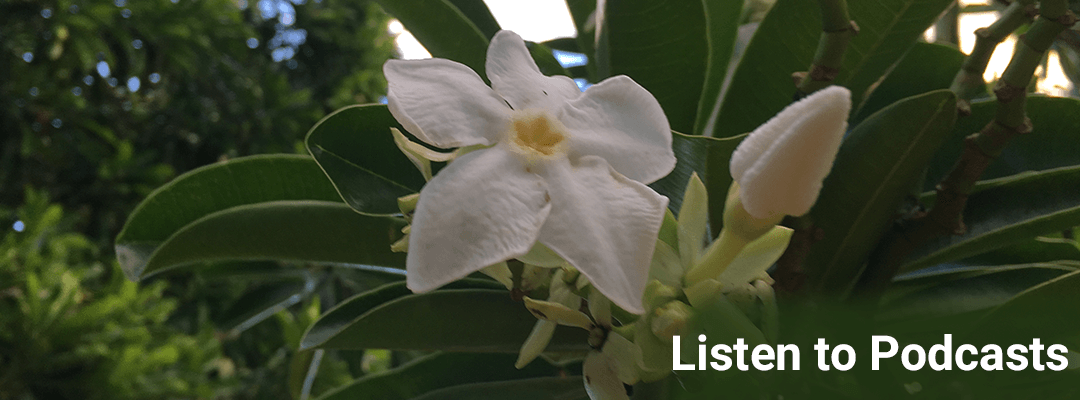
Excel Video 214 Wrap Text and Alt+Enter
Too Much Information is a bad thing, but not having enough space to share the information you need to present can be a problem, too. Watch Excel Video 214 to see two ways to control how Excel displays data in a cell. We’ll start with the Wrap Text button. Wrap Text is...
Excel Video 213 Format Cells, Part 3
I might not be able to help you get your ducks in a row, but Excel Video 213 can help you get your spreadsheet to line up. You’ll see ways to align your cells vertically and horizontally today as well as how indent cells. One thing you may not be aware of is how to...
Excel Video 212 Format Cells, Part 2
If you want to add some color to your spreadsheet, Excel Video 212 will give you several options to choose from. Today’s Excel Video helps you add color to both the background of cells and to the text of the cells. We’ll start with Office Themes on the Page Layout tab...
Excel Video 211 Format Cells, Part 1
Sometimes your numbers aren’t pretty, but Excel Video 211 is the first in a series on how to make the spreadsheet look better. Longtime Windows users will be familiar with a lot of the formatting in this video. We’ll cover how to change fonts, shortcuts to change font...
Excel Video 210 4 More Navigation Shortcuts
Excel Video 210 has four more navigation shortcuts. Unfortunately Ctrl+Home only takes you home in Excel, not on your GPS. Holding down Ctrl+an arrow key on your keyboard takes you to the first blank cell in the direction of the arrow key. End+arrow key does the same...
Excel Video 209 Shift + End + Arrow Key
You might not hear a quarterback yell Shift + End + Arrow key this weekend, but after watching Excel Video 209 you might try it instead. Holding down the Shift key, the End key, and an arrow key will cause Excel to select all of the cells in the direction of the arrow...
Excel Video 208 Selecting Cells with the Control and Shift Keys
You may not be able to spell noncontiguous without a spell checker, but you’ll know what it means after watching Excel Video 208. Noncontiguous simply means “not next to each other” and if you hold down the Control key while selecting cells, it’s easy to select...
Excel Video 207 Format Painter
Few features in Excel will save you as much time as the Format Painter, the topic of Excel Video 207. The Format Painter simply copies the format from one cell to another. The format includes the way the cell is displayed (font, font color, font size, cell color,...
Excel Video 206 Paste Special
If you’d like to know what’s so special about Paste Special, watch Excel Video 206. When you want to change the default way that Excel pastes cells, use Paste Special. For example, when Excel sees that cells contain a formula, Excel pastes those cells as a formula....
Excel Video 205 PASTE
There are four fast ways to paste data without getting your fingers sticky in Excel Video 205. Just like the past two videos, there is a keyboard shortcut (Control+V), an icon (a piece of paper and a clipboard), and a right-click option. You can also hit enter to...
Excel Video 204 COPY
Excel Video 204 covers four fast, easy ways to COPY a cell or a range of cells in Excel. Control+c The Copy icon (look for two sheets of paper) Right-click and choose Copy Hold down the Control key while you drag. Just like last time, you don’t need to use all of...
Excel Video 203 CUT
Excel Video 203 shows you 4 quick ways to CUT in Excel. Unfortunately none of the 4 tricks will CUT your taxes, but they may CUT the time you’re spending creating spreadsheets. You can cut using Control+x, by using the cut icon (look for the scissors), by...
Excel Video 202 Quick Access Toolbar Part 2
Excel Video 202 has QAT you need to know about customizing your QAT. It’s easy to customize the Quick Access Toolbar. Today I’ll show the different types of command buttons you can add to the QAT. We’ll use the Paste button as an example to show you how to simply...
Excel Video 201 Quick Access Toolbar, Part 1
If you don’t know QAT I’m talking about when I refer to a QAT, watch Excel Video 201. Wikipedia thinks QAT is either a deity in Oceania or a tropical evergreen plant whose leaves are used as a stimulant. In Excel, QAT stands for Quick Access Toolbar, a convenient...
Excel Video 200 Watch Window and Calculation Options
We’ve made it all the way to Excel Video 200. Thanks to each of you watching and for spreading the word about the videos. Today we’ll finish our discussion of the Formulas tab by introducing the Watch Window. The Watch Window helps you keep track of a value in a...
Excel Video 199 Showing and Evaluating Formulas
Watch Excel Video 199 to see two quick ways to better understand the formulas on your spreadsheet. The first trick is Show Formulas, a quick way to show all of the formulas on a spreadsheet. Holding down the control key and the key with ` and ~ (tilde) on it is a...
Excel Video 198 Error Checking
I can’t help you with your shortstop’s errors, but Excel Video 198 will try to fix your spreadsheet’s errors. We’ll talk about a couple of Error Checking tools today. You’ll see how the Error Checker works and how Trace Errors is a lot like tracing precedents and...
Excel Video 197 Tracing Precedents and Dependents
Need a crystal ball with a rear view mirror? Watch Excel Video 197. Excel Video 197 starts our discussion of Excel’s Formula Auditing tools. Precedents are like the rear view mirror. Trace Precedents will show you the past, the cells that combine to create the cell...
Excel Video 196 Ranking
Want to RANK higher in your Excel knowledge? Watch Excel Video 196. Excel uses RANK functions to show how items rank in a list. You can rank either descending (highest to lowest) or ascending (lowest to highest) and descending is the default for both functions. Watch...
Excel Video 195 LARGE and SMALL
There are a LARGE number of ways to use these two functions and it only takes a SMALL amount of time to learn about them in Excel Video 195. MIN is an easy Excel function that takes the smallest value in a list. What if you want the third smallest value for a...
